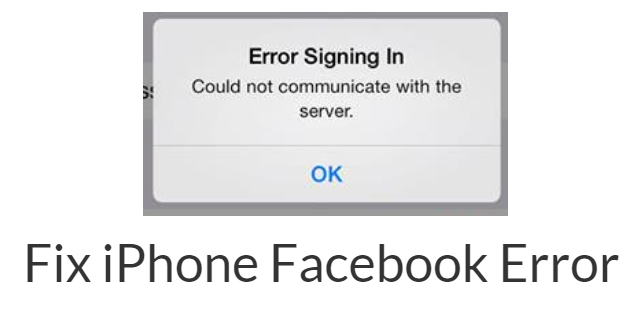In this article we will be specifically talking about iPhone Facebook error which reads Error Signing In Could not communicate with the server. This is a common error found on Apple iPhone 7, 7 Plus, iPhone 6, iPhone 6 Plus, iPhone 5S, 5C, 5, iPad, iPad Mini, iPad Air and other Apple devices.
Fix iPhone Facebook Error Problems related to Facebook while signing into your social media account may occur because of several reasons. No doubt, people are coming across such issues when they try to enter the correct password to the Facebook accounts on iOS devices. It may happen that your device has got faulty network setting or problems in communication with the internet router. Of course, your device will not allow you to log into a Facebook account if it cannot receive signals from the router or modem.
The error reads –
“Error Signing In. Could not communicate with the server”
Here, you will find some of the excellent technical solutions to iOS Facebook Signing in Error that have been discussed step-by-step. Various possible reasons for such errors have been explored here so that you can enjoy social media with unlimited fun and engagement.
Valid and uninterrupted Internet connection
When you face Signing In Error to a Facebook account, you must verify that your device is connected to the internet. You can check it by opening browsers in your iOS device and if a problem is found with a connection, you can troubleshoot with the following alternatives: –
- Toggle OFF and ON your Wi-Fi icon from Settings.
- Restart your device and then the router.
iPhone Troubleshooting Tips User can also try to reset network settings, which will however, delete all previous passwords and network settings.
- Users should also check the Facebook Privacy credentials. First, you should disable it by going to Settings > Privacy > Facebook and after logging into your account, you can again enable privacy settings.
- Facebook username and password should be correct and matching to successfully log into your account. You can check it by opening your social media account into Safari browser.
- If everything mentioned above fails, just remove iPhone or iPad from every setting options in Safari browser. After this, you should visit Settings > General > Reset > Reset Location & Privacy on your device to gain instant access.
So that’s it. There you go with iPhone Facebook Error signing fixing method.
This post was last modified on June 23, 2022 5:00 PM