Many iPhone users have faced several difficulties when switching to an Android phone. One common dilemma is how to move iPhone SMS or Text messages to Android Phone. This is primary required after moving iPhone Contacts to Android. The iOS and Android operating systems are very different and hence the formats of the text messages are unlike as well.
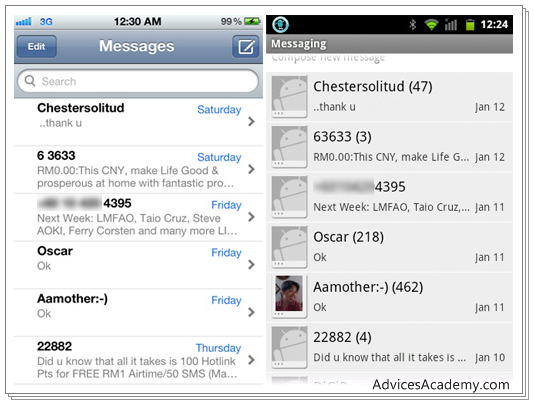
Move iPhone SMS
In order to successfully transfer iPhone SMS their format must be first converted to an Android friendly form. These easy to follow steps will transfer all iPhone text messages to your new Android phone without any hassles –
Move iPhone SMS:Extracting iPhone Messages | Converting to Android Format | Move to Android
Extract iPhone Messages
The iPhone stores all its messages in a single file which can be extracted via iTunes. The following steps will locate this text messages file:-
- Open iTunes
- Connect iPhone to the computer
- On the left bar in iTunes and under Devices, Right Click iPhone and select Back Up.
- Now the iPhone data has been Backed Up and we have to locate the text messages file. The location of the file is different for different operating systems.
For Windows Users: C://[Users]/[Username]/AppData/Roaming/Apple Computer/Mobile Sync
For Mac Users: ~/Library/Application Support/MobileSync/Backup/
- After reaching the above folder, there will be additional folders with timestamps on them. Open the folder with the most recent timestamp.
- Now the file name that we are looking for is 3d0d7e5fb2ce288813306e4d4636395e047a3d28. Since it’s a very weird file name its best to copy and paste this file name and search for it in the folder.
- Copy the file once you have located it.
- Once the file has been copied connect your Android phone and paste the file in phone’s memory or the SD card.
Converting to Android Format
Now then the backup of your iPhone SMS is completed, it’s time to convert it into Android supported format. Follow the process mentioned below to get it done.
- This step requires the app iSMS2droid.
- After installing the app on the Android Phone, open the app.
- Next tap on ‘Select iPhone SMS Database’.
- After tapping the option. the app will ask for where the iPhone text messages file is located.
- Select the location where the text messages file has been copied in the Android phone.
- After providing the location the app will ask whether you want to load all SMS or selective ones. Choose option as per requirement.
- After selecting the option the conversion will start and info will be shown as the messages are converted.
Move iPhone SMS to Android Phone
Once the conversion to supported Android phone format is done, it’s time to bring the newly purchased Android phone into action and start moving the backup SMS file. Follow the process mentioned below to get it done –
- This step requires another app SMS Backup & Restore.
- After downloading the app open the app in the Android phone.
- Tap on Restore. The app will automatically direct you to the location of the converted files.
- Tap OK
- The next options allow you to restore all messages or messages from a certain date. Choose as per requirement.
- Tap OK and the next alert asks whether you want to check for duplicate messages. Select Yes or No.
- The restoration process will start and after its completion details regarding how many messages were successfully restored will be shown and if there are any failed message restores, the app will display that as well.
- Check the Android Phone’s inbox for the transferred iPhone text messages.
Also Read – Restore Deleted iPhone SMS
The above 3 steps are one of the quickest ways to transfer iPhone text messages to an Android phone. This process also ensures that the messages are indeed transferred successfully and are displayed in the Android phone in a proper format.