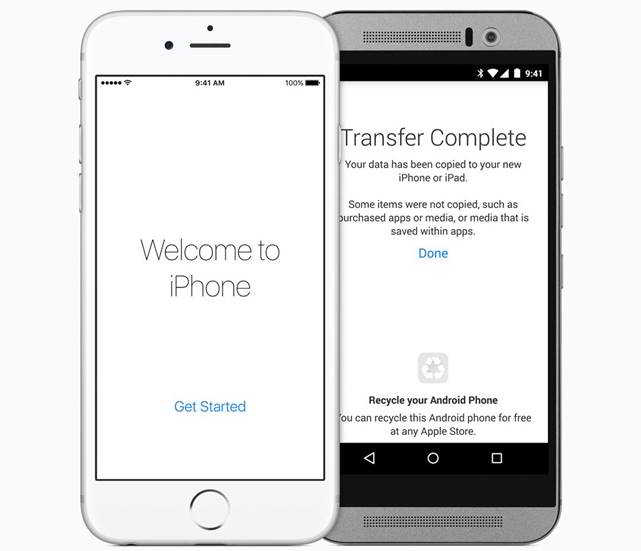In this guide check out on how you can move contacts from iPhone to Android phones like Galaxy S4, S3, Xperia Z or any other.
People who have switched from iPhone to Android based phone have often found themselves in a difficult position when transferring their personal data. Transferring contacts, emails and messages have posed a lot of problems for many individuals. The data formats of iOS and Android are completely different hence the only way to copy all data is to convert it into an Android-friendly format. However, there is one way to transfer the most important data in the phone i.e. the contacts. This method involves the use of Google Contacts. This basic technique involves syncing the iPhone contacts to Google Contacts first and then restoring them to the new Android phone.
The following three steps will enable a person to completely and successfully transfer the contacts from iPhone to their new Android Phone.
Sync iPhone Contacts to Google Contacts
There are two ways for syncing the contacts one is through iTunes and another one is through iCloud. An individual can use any preferred way.
- From iTunes
- Open iTunes
- Plug in iPhone to the PC through USB cable.
- Select iPhone in iTunes.
- Click on Info Tab and select Sync Contacts with Google Contacts.
- Enter your Gmail ID and password.
- Wait till the contacts are fully synced.
- Now all contacts are added in the Gmail account. To ensure log in to the Gmail account. Click on “Gmail” just above the compose button and select contacts. Here all iPhone contacts should be now visible.
-
From iCloud
- This method requires iCloud account and the iPhone data must be already backed up by iCloud.
- Go to iCloud.com and login to your account
- Click on Contacts
- Press Ctrl + A to select all contacts.
- Click on the settings icon at the bottom and select Export vCard
- Now login to Gmail account and go to Contacts.
- Click on Import Contacts and then select the Export vCard file that was established in the previous step and then click Import.
- All contacts will be now added to Google Contacts
Merge Duplicate Contacts
- This step is best done on computer to remove any duplicate contacts.
- Login to Gmail Account
- Go to Contacts
- Click on More which should be just to the right of add contact icon
- In More select Find & Merge Duplicates.
- A window will pop up displaying the duplicated contacts
- Select the ones you want to Merge and then click on Merge
- All duplicate contacts will now be removed.
Restoring Contacts to the Android Phone
This final step will add all the copied iPhone contacts to the Android Phone through Gmail Contacts.
- In the Android phone click on Menu then Settings.
- Then select Accounts and Sync.
- Select Add Account and then choose Google.
- Then choose login and enter User ID and password of the Gmail account that has the contacts.
- After the information is processed and option of sync contacts will appear along with other syncing options.
- Select Sync Contacts and then select Finish.
- Now all contacts have been transferred. To ensure check the Android Phone’s contact list.
These 3 steps are quickest and simplest way to transfer Contacts from iPhone to Android Phone. In this technique Google Contacts acts as a medium for transferring the data. Google Contacts itself is a useful feature that should be used to save contacts in case phones are lost or destroyed.