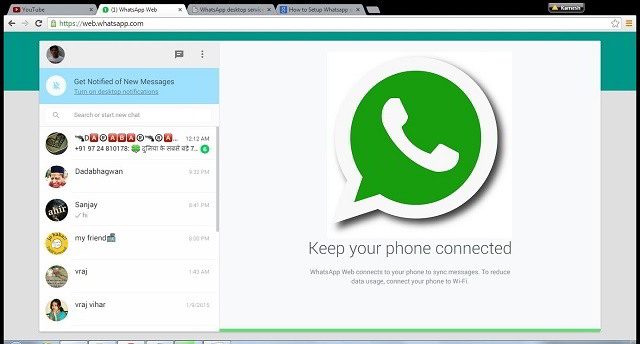In this guide check out how to download WhatsApp for Windows PC 10, 8, 8.1, 7 and XP PCs and computer for free.
Many people still get surprised to find WhatsApp on their computers rather than the conventional tablets and smartphones but you should always keep in mind that technology has solved all problems till now. You can’t resist utmost convenience while using WhatsApp on different Windows operating systems like Windows 10, Windows 8, Vista and 7.
Of course, making use of the WhatsApp on smaller screens with much shorter icons and buttons will frustrate you and that is possibly the cause due to which PC versions of WhatsApp have been launched. So, you are really most welcome in the sparkling group of PC users where this app will provide you ease, greater accessibility and much-needed convenience to communicate with loved ones.
After all, you can use WhatsApp ultimately on PC of all Windows versions rather than using just on the BlackBerry, Symbian, Android and iOS to enhance the comfort level of the users. Just go on with this tutorial on how to get WhatsApp installed on the PC of your choice with a favorite operating system, running in the background.
Get WhatsApp on Windows PC
There are practically two different methods to use WhatsApp on your PC and each one of them is easy to download, install and use.
- Using BlueStacks to download and install WhatsApp on desktop
- Using Wassapp to download and install WhatsApp on desktop
Download WhatsApp for Windows PC via BlueStack
It should be noted here that BlueStack is an excellent Android emulator which helps the users to download and install various types of Android apps & games on computers. Of course, you are free to use BlueStack even on Mac apart from using it on Windows platforms.
You will be surprised to know that BlueStack can be used on all Windows PCs like Windows 7, Windows XP, Windows Vista and Windows 8.
- Download BlueStack and install in on PC.
- Just open BlueStack where you will see 25 top apps on the welcome screen.
- You should then navigate to My Apps where default apps will be shown to you.
- In the next screen, you need to select for App Search.
- In the search bar, just type WhatsApp for PC or WhatsApp after which it will show the compatible results after searching thoroughly in Amazon App Store, Google Play and one mobile.
- After this, you will have to select WhatsApp from the 1 Mobile search results and simply click to install. It will roughly take not more than 2 minutes in which BlueStack will download the app for your PC.
- The user can now find WhatsApp in My Apps section which needs to be configured.
- Simply click on I agree with terms button after opening the WhatsApp.
- You will be asked to enter your phone number and nation choice after which you should press the enter button.
- At last, you are needed to verify the configured WhatsApp account by entering code which you have just received through voice call or SMS.
So, WhatsApp is now installed on your PC with brilliant and exceptional features, ready for personal use.
Perfect and easy guide to download WhatsApp with Wassapp
If your PC is quite lighter or low in its configuration, you need to choose Wassapp for installing WhatsApp on computer rather than going for the BlueStack emulator. Yes, you must remember that Wassapp is nothing but a Low Level Studio’s client, unofficial to WhatsApp which is compatible with all the Windows operating systems and platforms.
It should be preferred if you are interested in using the lighter version of your favorite app because BlueStack has reported some freezing issues with the computers if they are lightly configured. Wassapp will not pose any type of such risks or problem in the long run thus; it might be a good choice for you.
- Firstly, the user is required to download Wassapp, which is 11MB in size, which should be installed later on. You will find two login options – new user and existing users. If you are running a WhatsApp account, you just enter your login details and get into action. However, if you are very much new to this world, you will need to register for a new account.
- Secondly, click Register option.
- Just enter your phone number and password.
- You are then required to choose verification mode i.e. either voice or SMS through which you will receive the verification code.
- Just enter the received code into the screen and receive another auto-generated password, which must be used to logon to your account.
So, you are finished with the installation process of WhatsApp on PC which will then provide you with chat windows. Of course, it will be quite different from as you have seen it on iPhone or Android phones rather it will be intuitive and attractive.
WhatsApp for PC will further provide you with a wide variety of features such as smiley, group chats option and many more things. Notifications will be also sent when you receive new messages as far as WhatsApp is running on your PC.
Quite easy, convenient and effective method to get WhatsApp on your PC! Just enjoy chatting with your friends from a much larger screen and report your comments to me.