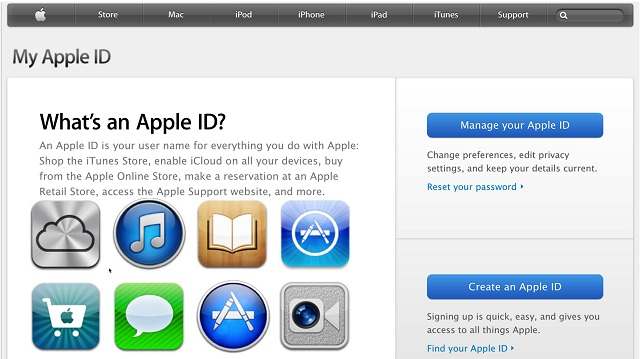How to reset iCloud Password on iPhone (iPhone 8), iPad, iPad Mini/Air with recovery email, security question or by 2-step verification.
Forgetting the password of your iTunes or your iCloud can be a real crisis that can have you sulk all day long! That is why there are some ways to reset the password with the help of your iPad or your iPhone. Depending on the verification method specified in your account you will have to provide some account information in order to regain access to your account. The method will either be the 2-step verification or the secret question, whichever is set on your recovery email account to reset iCloud Password.
Reset iCloud Password
There is more than one way to recover your Apple ID password for iTunes or iCloud and this article will help you with a step by step guide for all the methods.
Three methods are explained in detail here that will help you reset your iCloud or iTunes password. So don’t worry if you have forgotten your password. Just follow these simple steps as one of them will surely turn out to be exactly what you need.
Recovery Methods: Recovery eMail | Secret Question | 2 Step Verification
The first method involves using the recovery email address you had set while creating the Apple ID. The second method involves answering the secret question that you had set when you made the ID.
People don’t usually forget this because the questions are personalized such that you will have only one answer to it. The third method involves resetting the password through the 2-step verification enabled on your iTunes or iCloud.
Reset Apple ID Password via Recovery Email ID
This is the simplest method as it involves a minimum number of steps to be followed and is most hassle-free. All you need to do is mail on your alternate account set as recovery email address for your Apple ID. Here’s what you need to do:
- Search the URL Apple.com
- Enter the Apple ID.
- Enter the recovery email address.
- Select ‘Reset by Email’ option.
- Check your mail for the procedure to be followed to reset the password.
Reset Apple ID Password with Secret Recovery Questions
This method too is simple, only a little more elaborate than the first method. This method is your only way out if you do not have an alternate email address. Here is how to go about it:
- Log on to Apple.com
- Tap the ‘Enter your Apple ID’ space.
- Enter your details including email ID and tap ‘Next’.
- Select ‘Answer Security Questions’.
- Enter your date of birth as verification and click ‘Next’.
- The question appears. Enter the answer and click ‘Next’.
- Reset your password.
Resetting Apple ID Password with 2-step Verification
If you have turned on 2-step verification on your Apple ID your accounts will be much safer through the password recovery procedure will be longer. Here are the steps explained:
- The recovery key and a trusted Apple device are required.
- Go to Apple.com and enter your Apple ID.
- Enter the mail address for your Apple ID and click ‘Next’.
- Enter the recovery key and go to the next step.
- Select the trusted device.
- Feed in the verification code and click ‘Next’.
- Reset and confirm the new password.
Also Read
If you don’t have the recovery key when you have forgotten the password or have forgotten the answer to the secret question while there is no alternate email address, the account cannot be retrieved.