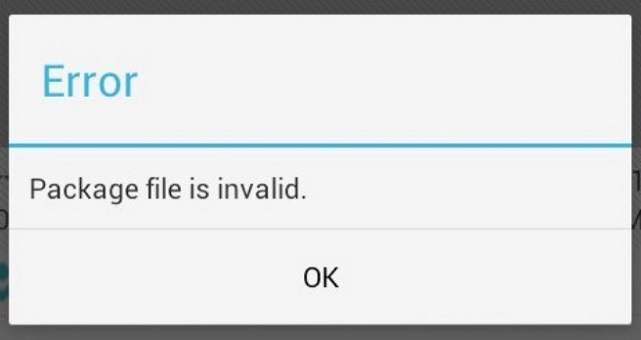In this guide check out how to fix Package File is Invalid error as found on Android phones, tablets & phablets.
Do you see ‘Package File is Invalid’ error message very frequently on your Android smartphone and are perplexed about how you can fix the issue that’s causing it to pop up so many times? This error usually appears when you access Google Play Store and attempt to open or download an app or access an available link for updating an app that’s already installed.
Also Read – Resolving ‘Conflicting Signature Error’ on Android
There are no clear reasons for this. It could be related to a corruption in data or accumulation of unwanted files in the cache. It could also be linked to software issues in the Play Store updates. Google is working to ‘Fix-up’ this problem that has been reported by many users. It has not provided an exact time-frame for when the permanent solution will be reached but has promised users to keep them updated on developments.
Meanwhile, there are many fixes that have been pursued to address the problem. Some users have tried removing a proxy address from APN. This isn’t a uniform solution, though. You can try to shut off Google Play Store once and open again and if this fails to free your Android device of the problem, the entire update may have to be uninstalled and removed. Some simple moves can be made for resolving this issue.
Steps to Fix ‘Package File is Invalid’ Error
- Quit Google Play Store once. Open again and re-initiate the process for downloading the particular app that is giving the error message.
- Log in once to Google- Play Store account and log out immediately.
- Clear the Data and also clear Cache using the path, Settings> Applications> Manage Apps> Tap on Google Play Services.
- Now choose ‘Clear data’ under Phone Storage and ‘Clear Cache’ under Cache.
- If these methods don’t work, uninstall the Play Store updates using path, Settings> Applications> Manage Apps> Choose Google- Play Store > Uninstall Update.
- That will fix the problem.
Also Read – Android Common Errors
Still facing the same problem? Do let us know via comments!
This post was last modified on May 17, 2024 12:05 PM