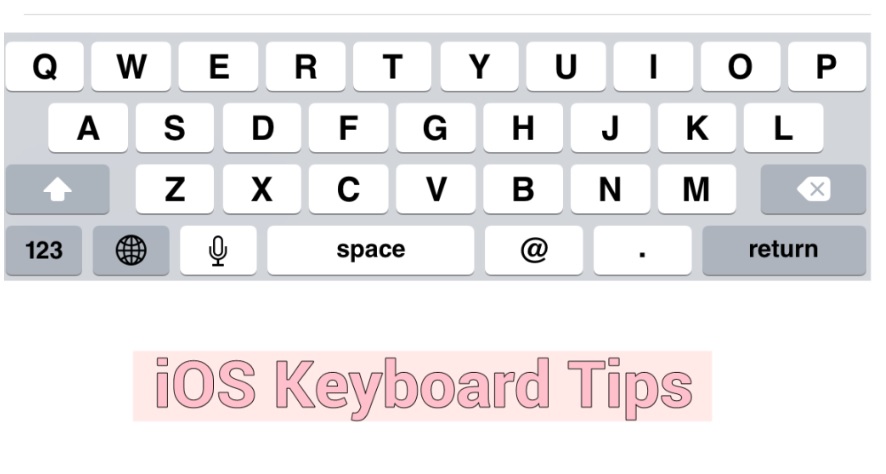Keyboard paired with the first iPhone launched by Apple has been supposed to be one among the fantastic features of the device. From that time, the demand of iOS keyboards in gadgets has become popular. Keyboard tips and tricks have been gradually evolved and become so advance now to make it far easier and interesting.
Introducing top eight iOS keyboard tips and tricks –
1. Type web address swiftly
If you are using Safari as your web browser, press and hold the full stop key on the keyboard after going to the address bar so that a list of popular suffixes will be displayed such as .com, .in, .org, .net and so on. You can choose the one you want to apply with a prefix.
2. Single numbers
Entering single numbers simply becomes easier by tapping number icon on the keyboard for switching it into a number board. Alternatively, you can press and hold a particular number button and swipe it for entry of the number.
After insertion of the number, the keyboard will be converted into the alphabetical keyboard one automatically. Same trick is applicable when you want to enter symbols, special characters, and capital letters.
3. Upper case
You need not press shift for every letter when you want to write in uppercase because a special trick is here for writing text in capital letters. Tap the shift button twice for activation of caps lock feature. Now, you can write text in uppercase; tap back the shift button for turning off the feature.
4. Special characters
Special characters can be inserted simply by just pressing and holding a particular button and selecting a diacritic that you want to enter.
5. Disable keyboard clicks
It can be annoying to hear the teasing sound of keyboard for every entry so you can disable keyboard clicks whenever you want. For this purpose, go to settings, and then click on sounds and then scroll down in the list. Find the ‘keyboard clicks’ option there and touch for toggling to turn sounds off.
6. Insert images
Adding pictures is also simple with the iOS keyboard. The fastest way to do so is to double tap in the app wherever you want to insert the image file and select the ‘insert photo/video’ option in the pop up menu. Remember, that all apps do not support this feature, in such cases, you will have to add attachments manually.
7. Shake to undo
A handy and easy to use the feature to undo your entries in iOS keyboard is to shake the device. If you have deleted a paragraph by a fault or you have added a wrong link, you can simply use your keyboard to undo the entry.
8. Turn on QuickType
Users of iOS 8 can use QuickType feature in their keyboard. The keyboard learns the words you use often and display suggestions when you type. This is how you can improve your typing speed.
If you want to disable this feature, you need nothing but to press and hold the Emoji button to bring up the toggle. As an alternative method, you can swipe from the edge of the keyboard up or down to hide the suggestion bar.
This post was last modified on May 27, 2019 9:04 AM