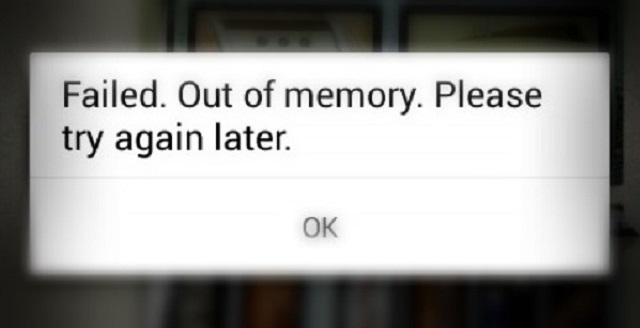People often get frustrated and irritated when the instant messaging app
WhatsApp Failed Out of Memory Error
You may get such a message of error for memory even if you have enough storage space on your phone. You will get amazing suggestions to format SD cards or reset phones which may wipe out all your essential information and data.
Here, you will find several other methods of fixing this issue related to WhatsApp failed out of memory error which must be read and followed carefully –
Rebooting Your Phone
In some cases, your phone might not be able to synchronize the data files with phone internal memory or SD card due to which the error message is displayed. If you have kept your mobile phone on for a long time, processes and image synchronization process becomes dead or idle which does not allow the WhatsApp to process your request. When you reboot this phone, every process in the active or passive stage will be refreshed. This will also allow killing all the unused applications of your phone and offers the WhatsApp to implement your request of utilizing the space requirements.
Best WhatsApp Alternatives
Minimizing Image Resolutions
Recent times have seen great advancements in the picture quality when it comes to resolution and clarity of the picture. Sometimes, your phone may support very high picture resolutions to enhance quality and look but it will consume more memory space in the phone which makes the process ineffective. The user is recommended to reduce or minimize the picture resolution. This can be achieved by visiting the camera settings and lowering the resolution for new images snapped by your device. Sometimes, high-resolution camera may take 1 MB space for a single picture taken due to higher resolution!
Reinsert SD card
WhatsApp is mostly operated from the SD card memory due to which program and data synchronization process may become sluggish and unresponsive. To fix the issue, you are required to unmount the SD card from the mobile phone and reinsert it after a few seconds. This will completely refresh the data spaces and processes based on the SD card. Also, this step will allow you to change your profile picture or send images in WhatsApp without facing such memory failed out errors.
Remove Images from WhatsApp Folder
Using WhatsApp for instant messaging services is a brilliant idea but all images sent or received automatically are stored in the WhatsApp folder. Profile pictures of your contacts and friends may also get saved in these locations which eat up extra space at the memory card. For this, you should feel free to make use of an excellent file explorer like ES File Explorer which will navigate to specific folders in SD card and will clean the images. The Same action can be implemented for voice notes, videos and audio files in WhatsApp so that speed is enhanced.
Latest updates on WhatsApp errors if above-mentioned steps fail to fix this issue –
You may also download Clean Master from Google Play Store to clean the RAM processes and get free from memory failed out error.
In order to send the image to your friend even if the app displays memory failed out error, you can follow these steps:
- Visit device gallery and select the destined picture to be sent.
- Tap on Share button and choose WhatsApp from the list.
- Select the contact the photo is to be sent.
- Confirm share option to send the photo.
That will help you to recover from WhatsApp failed Out of memory error. If it doesn’t please drop us a comment below.