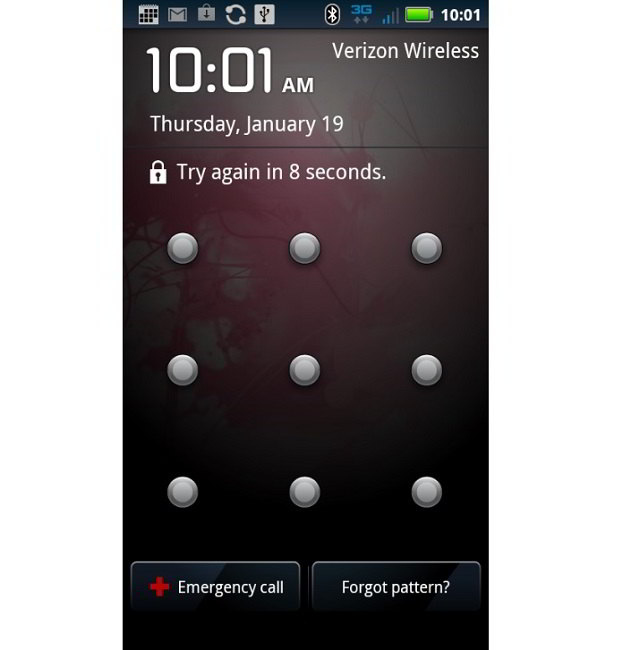In this guide check out how to reset/unlock Android Phones/Tablets when you have forgot pattern lock on your device.
Having security on your Android phones and tablets is good but you should be more concern about pattern locks, ensuring that no one lands you in trouble. Maybe it’s your kids or someone trying to steal your data, you should be prepared for the worst as only the Hard Reset on Phone remains the last resort.
Here in this guide, we show you how to unlock/reset your Android device when you have forgotten the pattern lock. The first thing you should do is to reset the pattern lock using the steps mentioned here –
- Click on Forgot Pattern.
- Provide your Google Account login credentials.
- Once that is done. your pattern lock will be removed.
Reset Pattern Unlock on Android Phones
Follow the guide mentioned here –
- Switch off your Phone first. Wait for it to complete shutdown.
- You need to boot your phone in the Recovery Mode. Now for those who own Samsung Galaxy phones or any Samsung Android phone, they have an easy way to do it by pressing “Volume Up + Home + Power Button” together at once until you see phone boots in Recovery mode. Recovery Mode is like Windows DOS prompt.
- In the Recovery Mode, you will get different options and you need to select option like -“Factory Data Reset/Wipe Data” or something similar.
- FYI: In recovery mode. Volume Up/Down button is used to select the available options and Power button is used to select the highlighted option.
- Once the option of Data Reset is selected, now select “Delete all User Data” under it.
- After that come back to Recovery Mode Menu and select “Reboot System Now” option. Wait for the phone to reboot.
Your phone will be now rebooted and the lock pattern is removed.