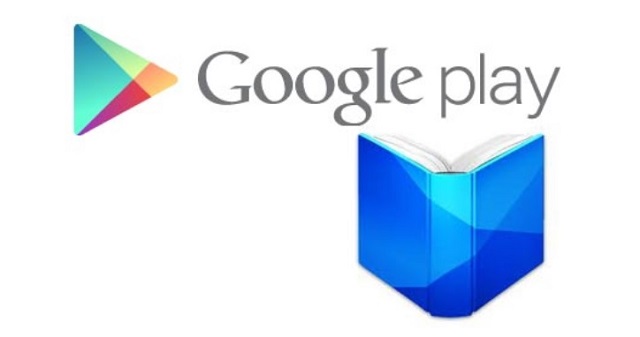Guide on How to download Google Play Books for iPad, iPhone, iPod and other iOS devices so that you can read your favorite books.
There are so many people who love to read books. They love reading on the go. At times it happens that people would want to read on the go and hence they would want to download Google Play Books on their iDevices. This is available on iTunes App store, but this is only available for iOS 5.0 or higher.
When you have an iDevice which is having an operating system which is lower than that, one might not be able to download this. eReader can be used to get the files and then read it. It uses Adobe Digital Editions and one can even read books on the computer.
One can do a lot more things than one has ever imagined. With this app on the PC or on any other device, this can be one of the most useful apps that one has ever come across. One can even add whatever book he or she wants to read to the library of the computer by following a few simple instructions.
One has to go to the Google Play Store option on the
computer or any of the Android devices that one has. As long as one is signed in, the book that you have bought will show in the library. The info options under setting will give the required info.
One can bookmark Google Play and add it to the home screen.
- Safari to be opened and go to Google Play
- Touch the required icon to add then select option Add to home screen.
One can start reading books as soon as he has downloaded it and once the download is completed, it can be read without any internet connection. All that one needs to do is remained logged in the account.
Signing out means, that the books have to be downloaded again.
One can sort all the lists and manage the library the way he wants it. Besides this, there are a lot of features that come along with the app. One can select the given text, add bookmarks, play video and audios and
can even turn on accessibility options.